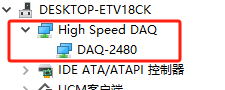- 250M DAS Data Acquisition Card C Call Example
- DAS capture card Python call example
- API Documentation
- Driver Installation Guide For Windows
- Driver Installation Guide For Linux
- DAS Capture Card Trigger Output TTL Is How Much V
- What is the temperature range for normal DAS DAQ operation?
- What algorithms are built into DAS data acquisition cards?
- Does it support 10 Gigabit optical interfaces?
- Does the DAS data acquisition card require an external power supply?
- Mechanical dimensions of the 250M DAS capture card
- WXG-DAQ-2480 capture card function call flow
Driver Installation Guide For Windows
Tags:
1. Before installing the driver, insert the capture card into the PCIE slot (x8 or x16)
2. Driver installation for windows
2.1 On win7/win10 systems turn on powershell permissions first.
Press win+R and type powershell
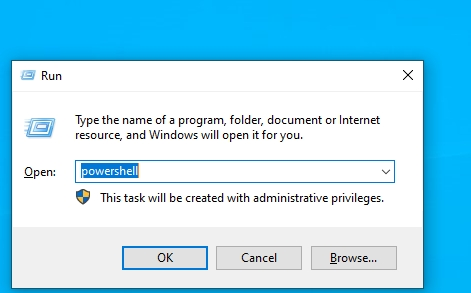
2.2 System enters test mode
Enter the command: bcdedit /set testsigning on
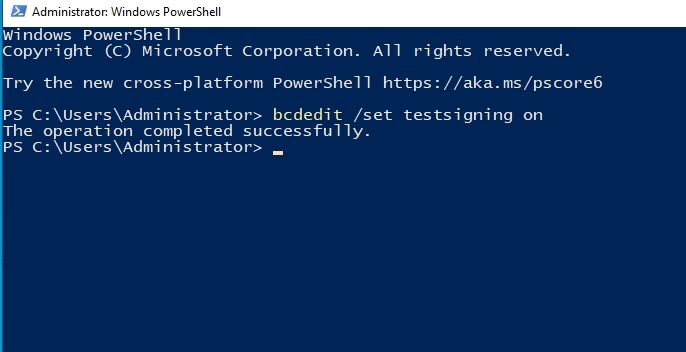
System reboot required after successful display
After restarting the computer desktop can be seen in the lower right corner, the system enters the test mode prompt message
2.3 Installation of drivers
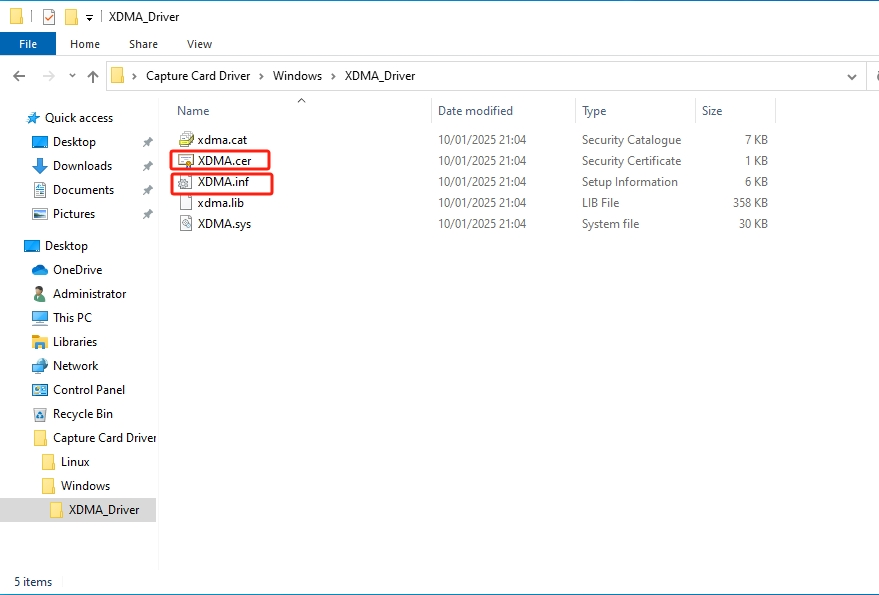
Right-click on the xdma.cer file in the image above and select Install to install the certificate by default.
Right-click on XDMA.inf again and select Install Driver.
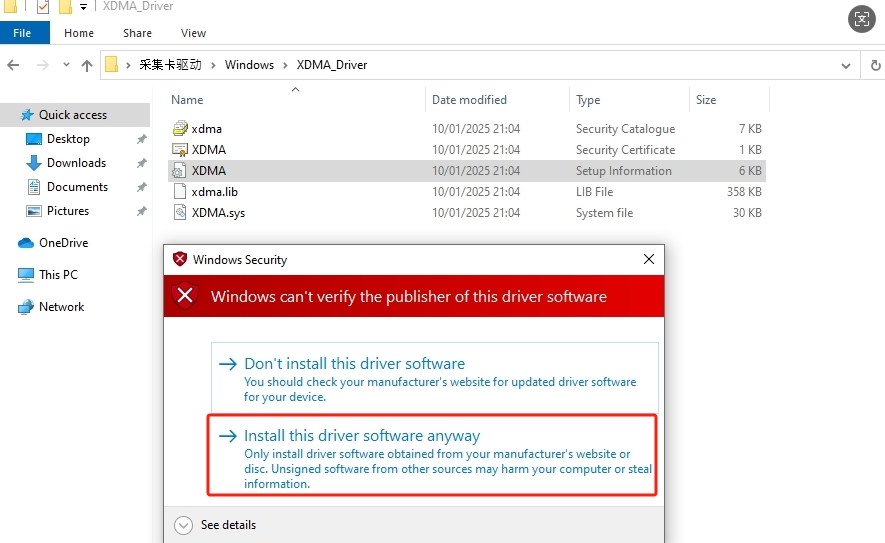
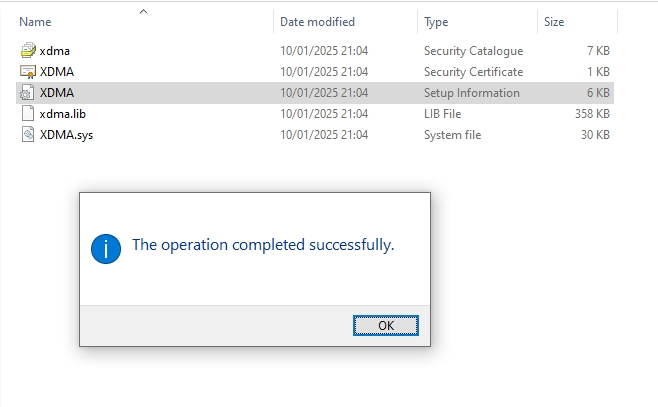
Successful installation
After successfully installing the driver, you can see the Xilinx DMA devices in the Device Manager.